4.2. Managing Configurations¶
Configuration data is loaded into MQC by importing configuration source files. There are different types of configuration source files to handle different groups of configuration data:
Project Structure configuration source file
Contains configuration data like expected artifacts, project milestones, and one or multiple artifact structures (see Project Structure).
Quality Model configuration source file
Contains configuration data like expected measures, quality properties including the corresponding measurement functions and one or multiple quality model structures (see Quality Model).
Targets configuration source file
Contains target values for specific data measures, or quality properties per artifact and milestone (see Target Values).
Annotations configuration source file
Contains annotations configuration (see Annotations).
Pages Layouts configuration source file
Contains the layout configuration of pages like the Quality page (see Pages Layouts).
Dashboard Pages configuration source file
Contains the configuration of dashboard pages (see Dashboards).
Custom Pages configuration source file
Contains the configuration of user specific pages (see Custom Pages).
The format of configuration source files can be YAML, JSON or Excel.
4.2.1. Import / Reload¶
All configuration source files can be imported via the left-hand side configuration menu (see Figure 4.8). To open the menu panel, click on the icon shown in the top-right.
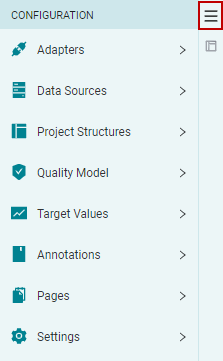
Figure 4.8 Open the configuration menu by clicking on the button in the left-hand side panel.¶
Then select the corresponding configuration group to add a configuration source file.
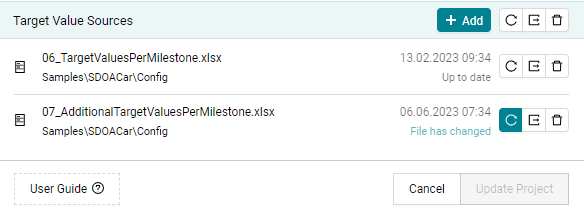
Figure 4.9 Dialog to manage one or multiple configuration source files, for example target value configurations.¶
Configuration source files are imported by using the Add button (see
Figure 4.9).
When adding a new configuration source file, the content is validated for consistency and, additionally, it is checked for conflicts against the already imported source files. Potentially, a notification popup informs about the reason(s), why an import is not possible.
Each configuration source file may be independently:
Reloaded
If after the import the file was changed at its physical location, MQC notifies about that as shown in Figure 4.9.
Exported
For more details on exporting configuration source files see Export / Save.
Deleted
Besides, it is possible to do this for all imported configuration source files
at once by using the buttons next to the Add button.
4.2.2. Export / Save¶
Individual configuration source files are exported by using the Export
button next to the configuration source file (see
Figure 4.9). This will export the file
in the format of the previous import.
To merge configurations from multiple imported sources into a single source
file, the Export multiple button next to Add button at the top of the
dialog has to be used. This opens an additional
dialog as shown in
Figure 4.10.
It is possible to select the relevant source files to be combined.
Additionally, this dialog provides the option to explicitly choose the file type of the combined export (YAML, JSON or Excel).
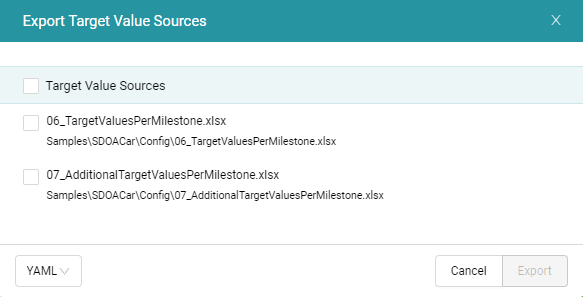
Figure 4.10 Export dialog for exporting multiple configuration sources into one file with the option to define the file format.¶
For configuration data that can be changed directly in MQC, a Save/Save as
functionality is available (see Figure 4.11).
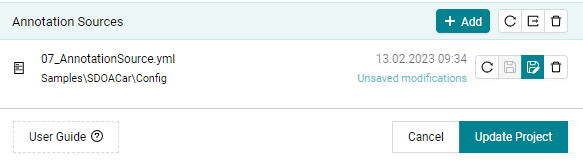
Figure 4.11 Configuration changes inside the tool can be saved to configuration source files.¶
This applies to:
annotation sources
layout sources
dashboard sources
Any modification done by adding, deleting or refreshing configuration
source files, finally, has to be applied by using the Update Project
button.