3.4. Dashboards¶
The Dashboard page gives a first overview of the current status of the most important aspects of the project at a glance. It can be used as a starting point for quality evaluation and to explore the details of quality deficits in your project. MQC provides a default dashboard page (see Figure 3.16), which can also be customized based on your demands (see Customization).
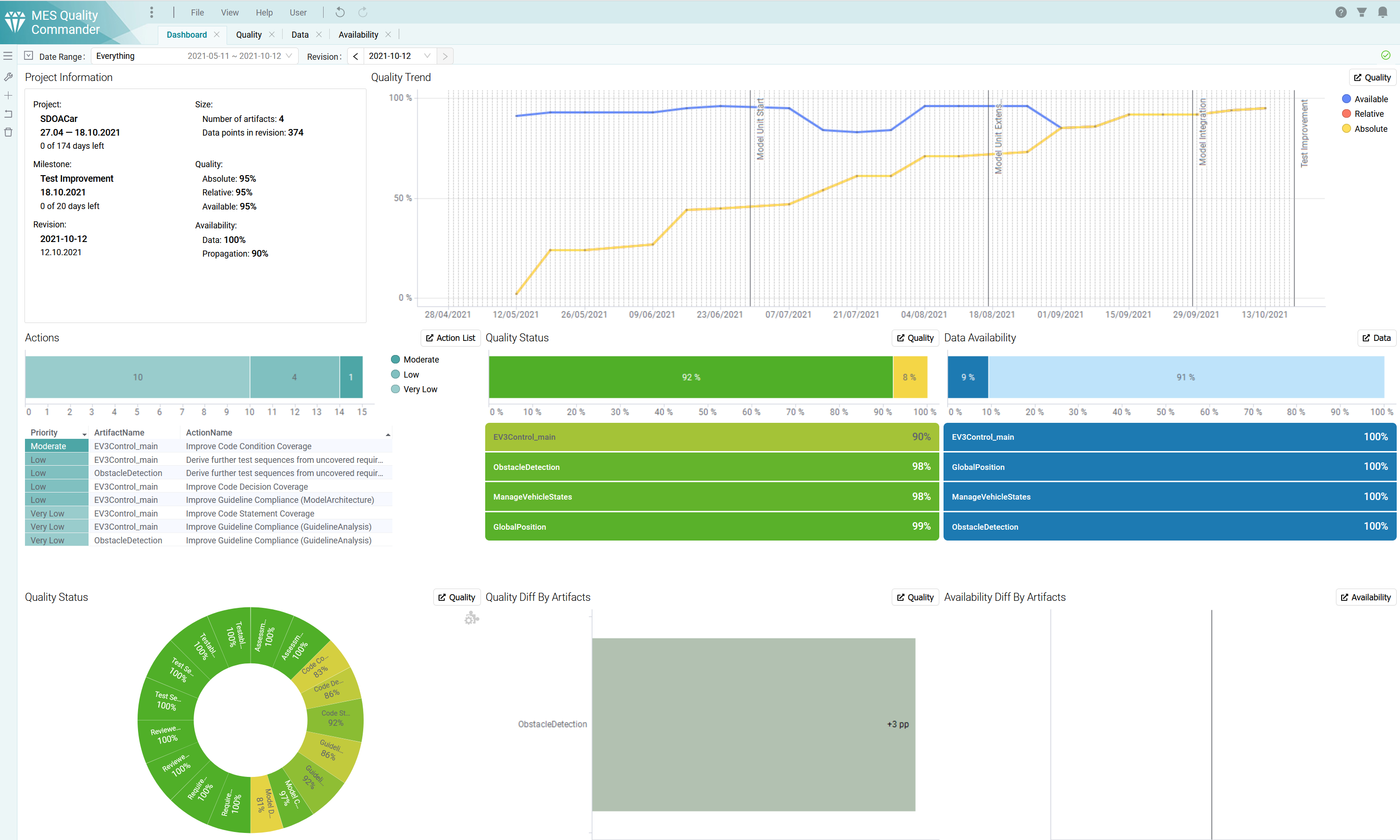
Figure 3.16 Default Dashboard page¶
Each visualization in the default dashboard shows a particular aspect of the current project in a compact way, leaving out any details that can be found in the main visualizations of the MQC standard pages. For that purpose, MQC provides a link to the corresponding detail page in the top-right corner of each visualization.
Marking does not apply to the dashboard pages. But instead, filtering the data via the filter panel (see Filter Panel) at the right-hand side may be used to concentrate on specific aspects.
3.4.1. Customization¶
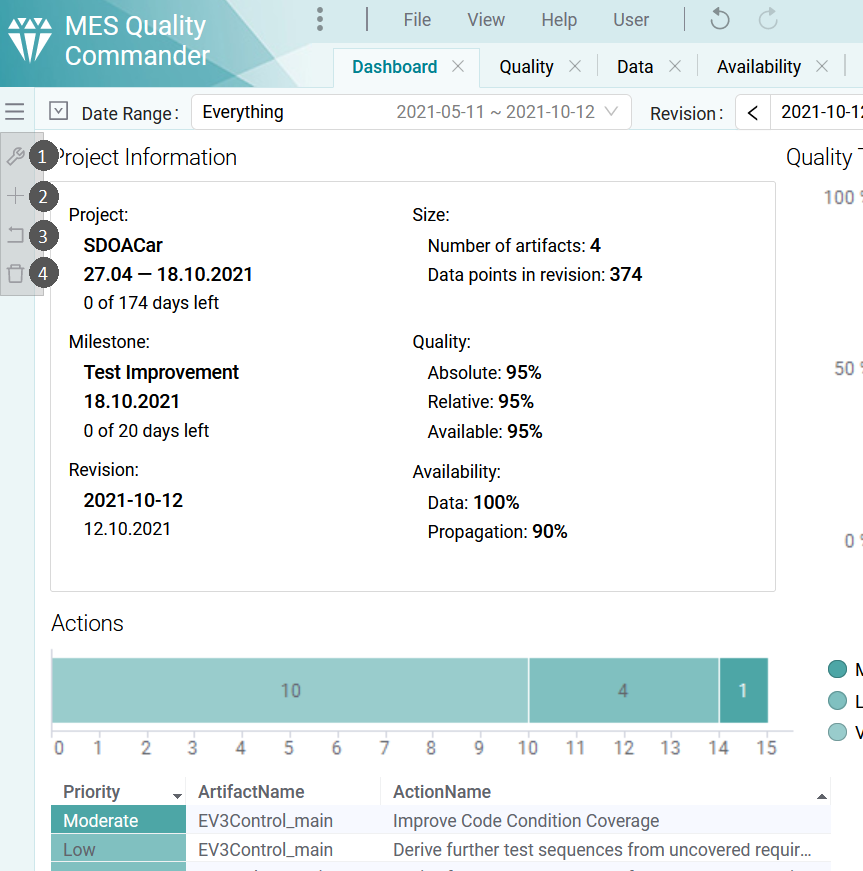
Figure 3.17 Buttons for customizing the Dashboard¶
Utilizing the buttons on the left hand side you can easily customize the current Dashboard Page:
Enable customize dashboard
By clicking the Enable customize dashboard you are able to resize a visualization by hovering over the boundary of the visualization and drag it to obtain the desirable size, move a visualization by dragging and dropping the visualization to another empty space or delete a visualization by hovering the visualization and clicking the red button at the top right corner.
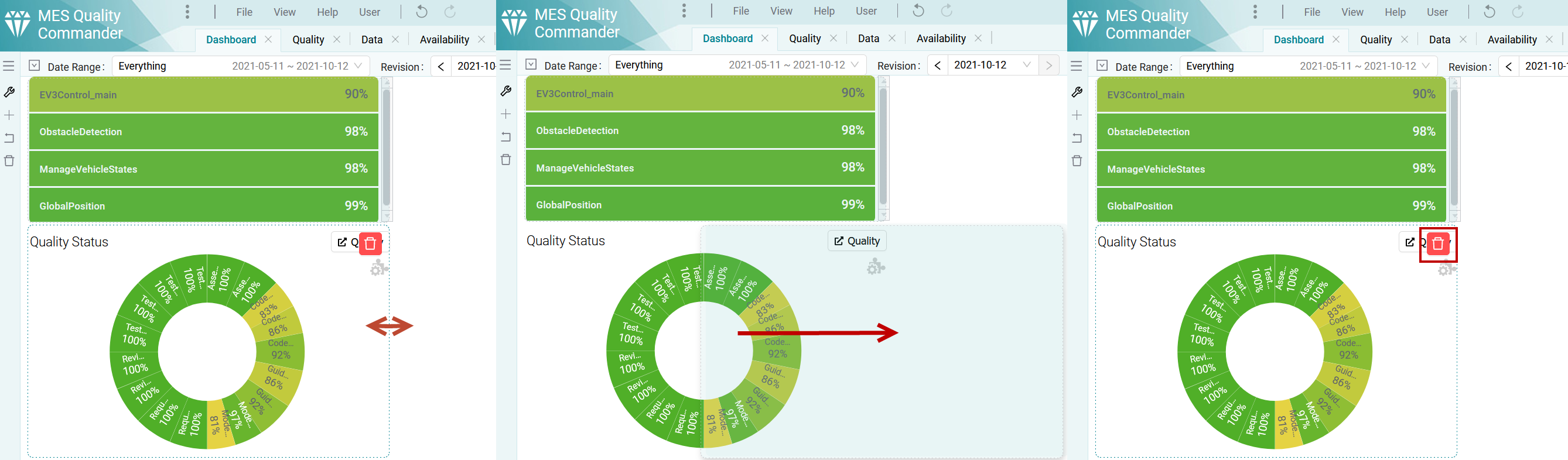
Figure 3.18 Resize (left), move (middle) and delete (right) visualization from Dashboard¶
Add dashboard visualization
Open an Add Dashboard Visualization dialog with different groups of tiles (Project, Quality, Availability, Action and Data). A visualizations can be added by selecting the visualization and clicking Add. If the minimum size of the tile cannot fit to the available empty spaces then the tile cannot be added.

Figure 3.19 Add Dashboard Tile dialog with tabs for different visualizations grouped by type.¶
Restore dashboard
Restore the initial Dashboard configuration defined in the Dashboard Configuration Source.
Remove all visualization in dashboard
Removes all visualizations from the current Dashboard page.