18. Target Values¶
MQC provides the possibility to define target values for selected measures, i.e. base measures as well as quality properties.
It is possible to define:
target values for each or selected artifacts,
target values for each or selected milestones,
one or multiple target values per measure (base measures as well as quality properties),
arbitrary target value names.
Targets in MQC can be used to compare the current progress of a project against an expected respectively planned progress. If for instance for a particular milestone in a very early phase of a project the structural coverage is not yet expected to have a quality of 100%, this can be reflected by defining a proper target. By choosing then Relative scope of quality assessment (see Quality pages), the so-called relative quality, which is based on the configured targets, is shown in the visualizations of the MQC Quality pages.
Additionally, configured targets can be visualized in trend charts as well as in status charts of custom pages (see Custom Pages).
In trend charts target values are shown as additional dashed line per measure trend line using the same color as used for the measure itself (see Figure 18.1).
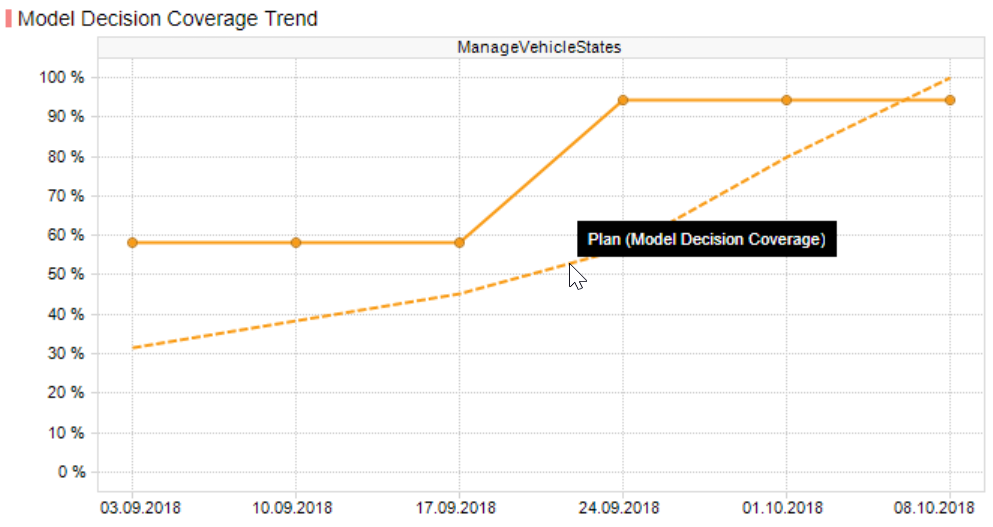
Figure 18.1 Trend chart with one measure incl. target trend¶
In status charts target values are shown as horizontal line per measure bar (see Figure 18.2).
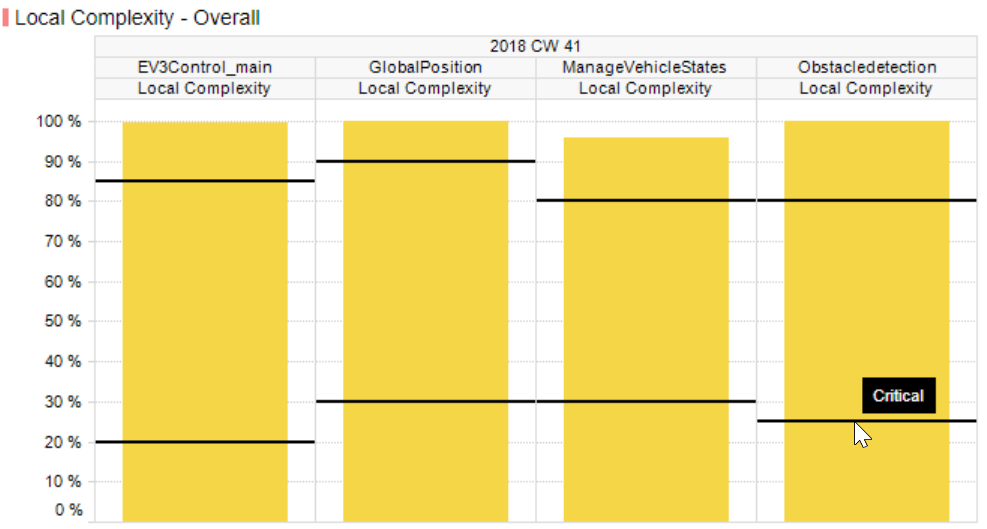
Figure 18.2 Status chart with one measure incl. two target lines¶
To make the imported target values visible in the corresponding visualizations on custom pages, enable the check box in the dialog from the configuration section of the menu (see Figure 18.3).
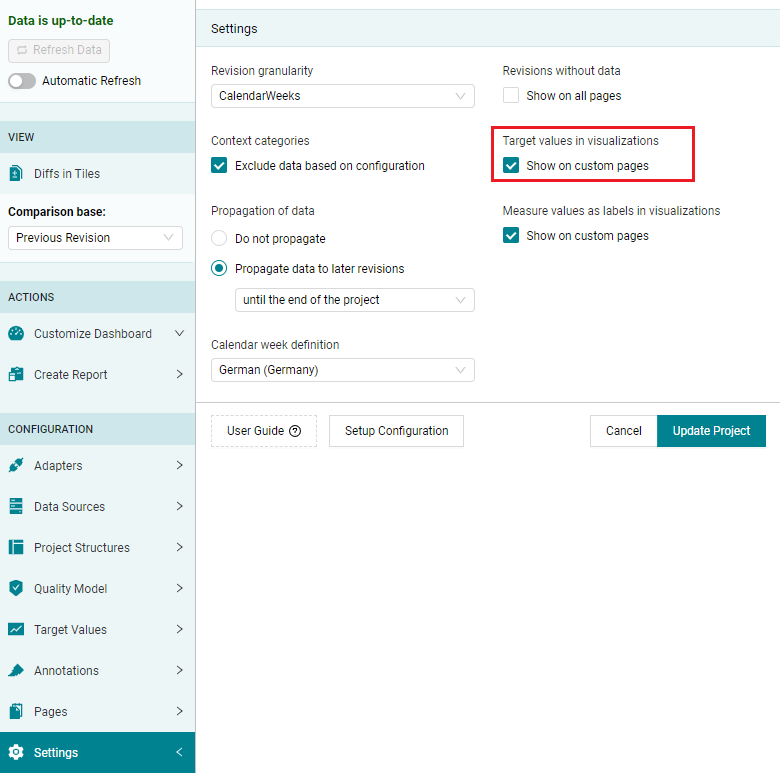
Figure 18.3 Enable the display of Target Values on Custom Pages via the Settings dialog¶
Disabling the check box just removes the targets from the visualizations, whereas the target value configuration still remains in MQC.
If the check box is already enabled when importing a target value configuration, MQC will automatically update all corresponding visualizations. The same applies, when custom pages are added or replaced. MQC will automatically include already imported target values into the custom pages visualizations.
18.1. Configuration of Target Values¶
Target values have to be configured for milestones, hence, targets are intended to be reached at the end of the corresponding milestone. Based on the configured milestone targets, MQC calculates target values for revisions (see details in Calculation of Target Values per Revision).
The configuration of target values in MQC can be done either in YAML or in Excel format and has to fulfill the following structure:
Artifact Name: the name of the artifact a target value shall be applied to
Milestone Name: the name of the milestone a target value shall be reached
Target for Measure Name: for each measure, a target value shall be applied to, a separate column has to be filled; the column header must contain the full qualified name of the respective measure and is expected in the following notation:
Targets for base measures:
DataSourceName.MeasurementName.BaseMeasureName.VariableName.TargetName
Targets for quality properties:
QualityPropertyName.TargetName
Note
If the configured measure name does not contain a target name at the end, a default target name “Target” is applied by MQC instead.
Additionally, it is not necessary to define a target for each configured milestone (see Calculation of Target Values per Revision).
Artifacts:
- Name: ManageVehicleStates
Milestones:
- Name: Model Unit Start
Targets:
- Name: Guideline Compliance (GuidelineAnalysis)
Value: 80
- Name: Requirements Compliance
Value: 60
- Name: Model Unit Extension
Targets:
- Name: Guideline Compliance (GuidelineAnalysis)
Value: 80
- Name: Requirements Compliance
Value: 80
- Name: EV3Control_main
Milestones:
- Name: Model Unit Start
Targets:
- Name: Guideline Compliance (GuidelineAnalysis)
Value: 0
- Name: Requirements Compliance
Value: 0
- Name: Requirements with Reviewed Testability
Value: 0
Check the Target Values schema definition, to get an overview about all expected and optional parameters when writing Target Value source files in YAML format.
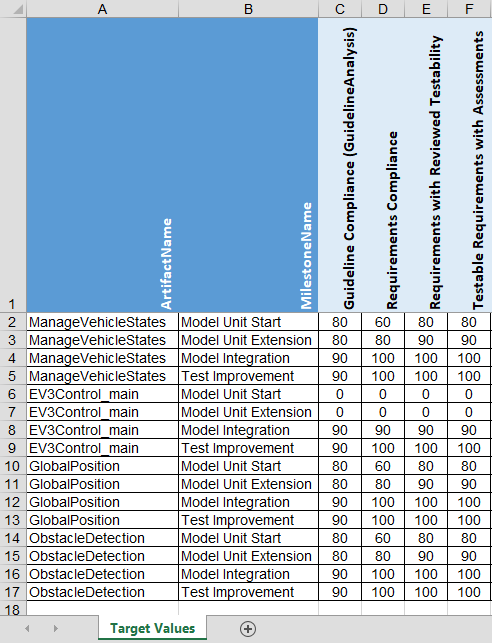
Figure 18.4 Defining target values per measure, per artifact and per milestone in Excel¶
18.2. Importing Target Value source files¶
To import a Target Value source file into your project, press the Add
button next to in the
dialog (see Figure 18.5).
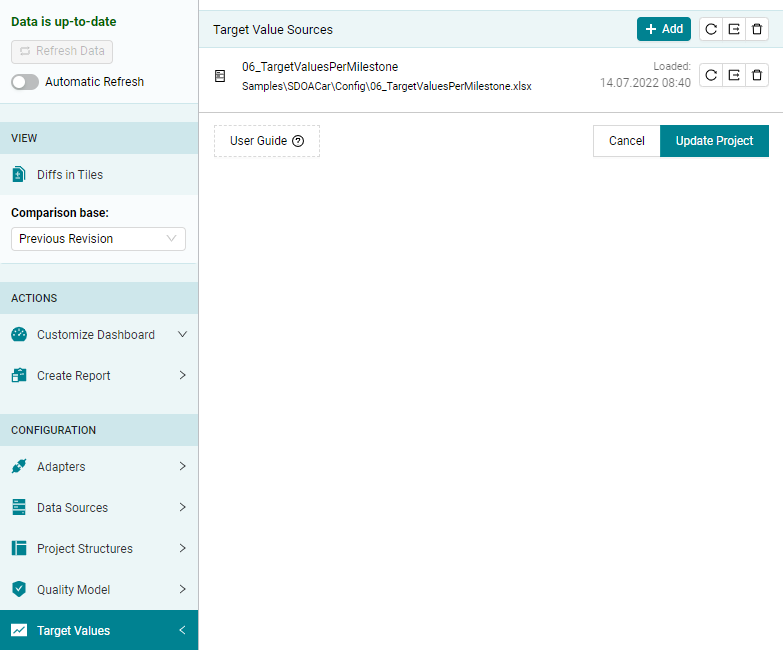
Figure 18.5 Import one or multiple Target Value source files¶
MQC allows to import multiple Target Value source files. When adding a new Target Value source file, the content is validated for consistency and, additionally, it is checked for conflicts against the already existing Target Value configuration defined by the previously added files.
All changes done via the dialog will be applied
to the project first after pressing the Update Project button.
It is possible to reload or remove each Target Value source file individually as well as all source files at once.
MQC allows to export each Target Value source file individually by pressing the
Export button next to a Target Value source in the list of source files
(see Figure 18.5).
This will directly export a Target Value source file of the file type is was
originally imported in.
If you would like to merge the Target Value configurations from multiple
imported source files into a single Target Value source file, press the
Export button next to Add at the top. This opens an additional
dialog. With this it is possible to select the
relevant source files to be combined.
Additionally, this dialog provides the option to explicitly choose the file type of the export.
18.3. Calculation of Target Values per Revision¶
Via configuration, target values can be assigned to arbitrary milestones, i.e.
to all configured milestones (see Project Milestone Structure)
to one or more but not all milestones
MQC supports target value gaps (one or more milestones without targets)
at the beginning of a project
in the mid of a project
as well as at the end of a project.
Target values are defined per (end of) milestone. Measures and quality properties in MQC are always handled per revision. Thus, MQC calculates target values per revision based on the configured milestone target values.
MQC interpolates between previous and next configured milestone target value. As init value, which is assigned to the project start date, MQC uses 0.
After the last milestone with configured target value, MQC keeps the last target value. Interpolation currently is done linearly.
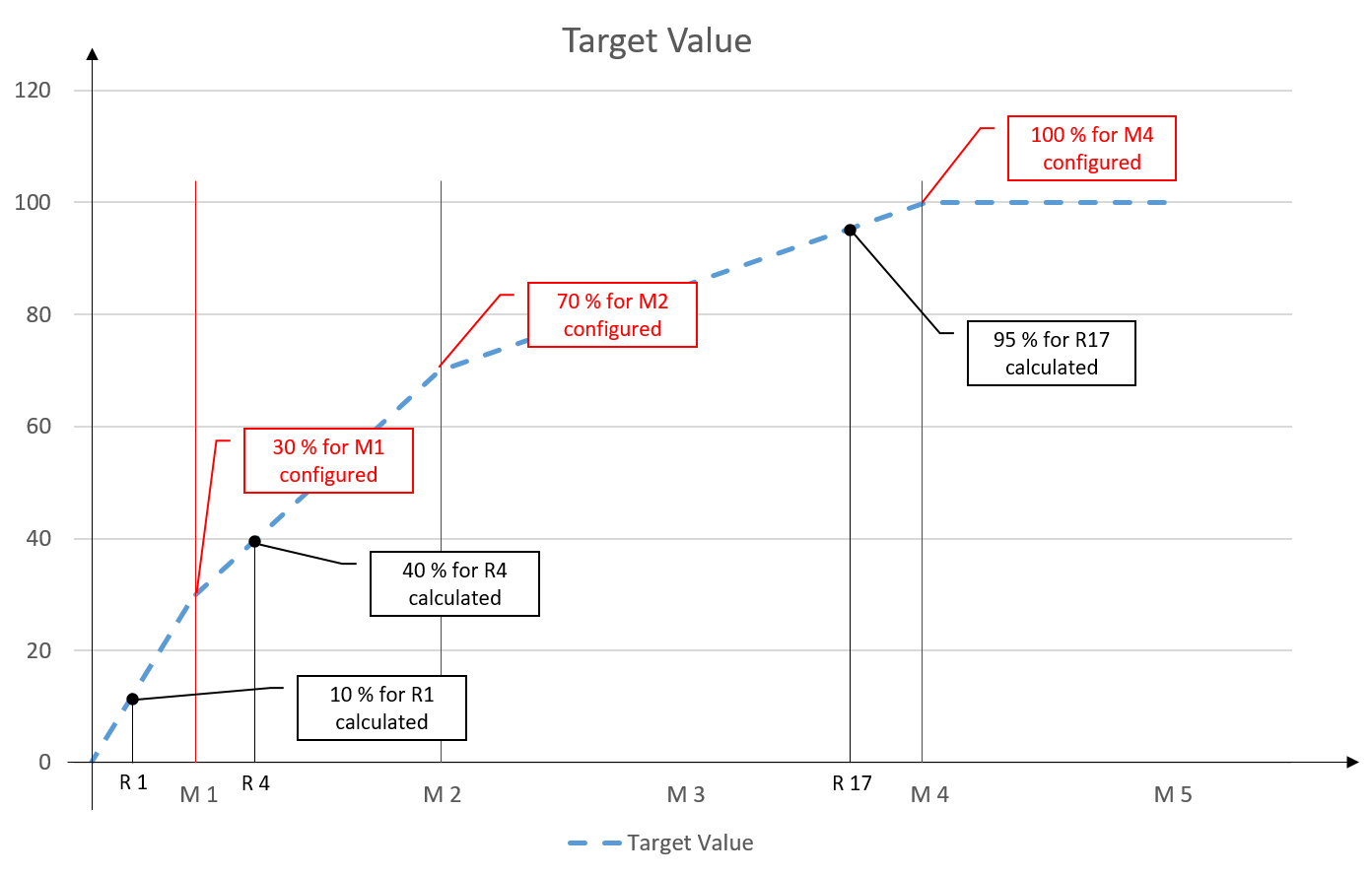
Figure 18.6 Target values configured for milestones M1, M2 and M4, linearly calculated target values for revisions assigned to milestones¶
Note
For a comprehensive target value calculation, a proper milestone configuration is needed. Each milestone must contain a valid milestone start and due date. Please refer to Project Milestone Structure.